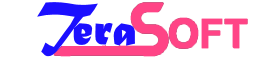Unlocking the Full Potential of Internet Download Manager: Tips and Tricks
Internet Download Manager (IDM) is a reliable and effective tool that makes downloading files from the internet a breeze. However, many users are not aware of the full potential of the software and end up missing out on some of its best features. This can be frustrating, especially when you need to download large files or multiple files at once. In this post, we will be sharing some tips and tricks to help you unlock the full potential of Internet Download Manager. From scheduling downloads and limiting bandwidth usage to integrating with your favorite browser and managing your downloads more efficiently, we will cover everything you need to know about IDM. Whether you are a new user or an experienced one, this guide will help you get the most out of your IDM experience and make your downloading process much smoother.
1. Introduction: Why Internet Download Manager (IDM) is a game-changer
Introduction: Why Internet Download Manager (IDM) is a game-changer
In today's fast-paced digital world, downloading files and managing downloads efficiently has become a necessity. Whether it's downloading large files, streaming videos, or grabbing important documents, having a reliable and powerful download manager can make all the difference. And that's where Internet Download Manager (IDM) comes in.
IDM has emerged as a game-changer in the realm of download management software. With its advanced features and user-friendly interface, IDM offers a seamless and accelerated downloading experience like no other. It has revolutionized the way we download files from the internet, making the process faster, more organized, and incredibly convenient.
One of the key reasons why IDM stands out from other download managers is its ability to boost download speeds. By utilizing intelligent dynamic file segmentation and multi-part downloading technology, IDM divides files into smaller segments and downloads them simultaneously. This results in significantly faster download speeds, allowing users to save valuable time and complete their downloads in no time.
Furthermore, IDM seamlessly integrates with popular web browsers, including Google Chrome, Mozilla Firefox, and Microsoft Edge, making it effortless to capture and download files from websites. It automatically detects downloadable content, such as videos, music, or documents, and provides a prompt to initiate the download. This level of integration ensures a hassle-free experience and eliminates the need for manual copying and pasting of download links.
Another remarkable feature of IDM is its robust download management capabilities. Users have full control over their downloads, with the ability to pause, resume, or schedule downloads according to their preferences. This functionality is particularly useful when dealing with unstable internet connections or when prioritizing certain downloads over others. IDM ensures that users can efficiently manage their downloads, reducing the frustration of interrupted or failed downloads.
Moreover, IDM offers comprehensive file organization and categorization options. It allows users to create custom folders and directories to save their downloaded files, making it easy to locate and access them later. This level of organization ensures a clutter-free and streamlined download management experience, enhancing productivity and efficiency.
In conclusion, Internet Download Manager (IDM) has become a game-changer in the field of download management software. With its impressive features, accelerated download speeds, seamless browser integration, and robust download management capabilities, IDM unlocks the full potential of downloading files from the internet. Whether you're a casual user or a professional in need of a reliable download manager, IDM is a must-have tool that will undoubtedly enhance your downloading experience. Stay tuned to discover some valuable tips and tricks to make the most out of this powerful software.
2. Understanding the key features of IDM
Internet Download Manager, commonly known as IDM, is a powerful tool that allows users to enhance their downloading experience. To fully unlock its potential, it is crucial to understand its key features and functionalities.
First and foremost, IDM excels in its ability to accelerate download speeds. By utilizing multiple connections and intelligent dynamic file segmentation, IDM can significantly speed up the downloading process. This is particularly useful when downloading large files or when dealing with slow internet connections.
Another essential feature of IDM is its seamless integration with popular web browsers. Once installed, IDM integrates itself into your browser, enabling you to easily initiate and manage downloads directly from the browser's interface. This eliminates the need for manual copying and pasting of download links, saving you time and effort.
IDM also boasts a comprehensive download scheduler. With this feature, you can set specific times for IDM to automatically start and complete downloads. This is incredibly useful when you want to take advantage of off-peak internet hours or when you have limited bandwidth constraints during certain periods of the day.
Furthermore, IDM offers advanced file organization options. You can categorize your downloads based on file type, customize the save location for each category, and even set up specific folders for different file extensions. This makes it easier to manage and locate your downloaded files, ensuring better organization and efficiency.
Additionally, IDM provides resume capability for interrupted downloads. If your download gets interrupted due to a sudden loss of internet connection or any other reason, IDM allows you to resume the download from where it left off, saving you from the frustration of starting the download process from scratch.
Lastly, IDM offers a built-in virus scanner. Before initiating a download, IDM scans the file for potential threats, providing an added layer of security to protect your system from malicious files and software.
Understanding and utilizing these key features of IDM will undoubtedly enhance your download management experience. Whether you are a student, professional, or simply someone who frequently downloads files from the internet, IDM is a valuable tool that can greatly improve your productivity and efficiency.
3. Optimizing IDM settings for maximum download speed
To truly unlock the full potential of Internet Download Manager (IDM), it's essential to optimize its settings for maximum download speed. By fine-tuning these settings, you can ensure that your downloads are faster and more efficient, saving you time and frustration.
Firstly, open IDM and go to the Options menu. Under the General tab, make sure the "Automatic" box is checked for the "Speed Limiter" option. This allows IDM to dynamically adjust the download speed based on your network conditions, ensuring optimal performance.
Next, navigate to the Connection tab. Here, you can increase the number of connection threads IDM uses to download files. Increasing the default value of 8 to a higher number, such as 16 or 32, can significantly improve download speeds, especially for larger files or when downloading from servers that support multiple connections.
Another important setting to optimize is the "Default max. conn. number" under the Downloads tab. Increasing this value allows IDM to establish more simultaneous connections to the server, resulting in faster downloads. However, it's essential to find the right balance, as setting it too high may strain your network or cause issues with certain servers.
Additionally, it's worth checking the "Use advanced browser integration" option under the General tab. This ensures that IDM integrates seamlessly with your web browser, enabling it to capture download links more effectively and start downloads automatically.
Furthermore, IDM offers a feature called "Speed Limiter" that allows you to limit the download speed during specific times or in certain situations. You can access this feature by clicking on the download speed indicator on the IDM toolbar and adjusting the settings as per your requirements.
Lastly, don't forget to click the "OK" button to save your changes and apply the optimized settings.
By optimizing IDM's settings for maximum download speed, you can take full advantage of its capabilities and enjoy faster, more efficient downloads. Experiment with these settings and find the configuration that works best for your specific needs and network conditions.
4. Utilizing IDM's advanced scheduling options
Internet Download Manager (IDM) is a powerful tool that can greatly enhance your downloading experience. One of its key features is the advanced scheduling options it offers. By utilizing these options effectively, you can optimize your downloads and make the most out of IDM.
The scheduling options in IDM allow you to set specific times for your downloads to start and stop. This can be particularly useful if you have limited bandwidth during certain periods, such as peak hours. By scheduling your downloads to occur during off-peak times, you can ensure faster download speeds and a smoother browsing experience during your regular internet usage.
To access the scheduling options in IDM, simply open the program and navigate to the "Scheduler" tab. Here, you can specify the time and date for your downloads to start and stop. You can even set recurring schedules for certain downloads, allowing them to automatically start and stop at specified intervals.
Additionally, IDM offers the option to prioritize certain downloads over others. This means you can assign higher priority to important files or large downloads, ensuring they are completed first. This feature is particularly helpful when you have multiple downloads running simultaneously and want to prioritize certain files or folders.
Furthermore, IDM's scheduling options can be used to manage bandwidth usage efficiently. By limiting the number of simultaneous downloads or setting download speed limits, you can prevent IDM from consuming excessive bandwidth and impacting other online activities, such as streaming or online gaming.
Overall, by utilizing IDM's advanced scheduling options, you can take full control of your downloads and optimize your internet usage. Whether it's scheduling downloads during off-peak hours, prioritizing important files, or managing bandwidth usage, these features will enhance your downloading experience and help you unlock the full potential of Internet Download Manager.
5. Managing and organizing downloads effectively
Managing and organizing downloads effectively is a crucial aspect of maximizing the full potential of Internet Download Manager (IDM). With the abundance of files and media we download on a daily basis, it's easy for our download folders to become cluttered and disorganized. However, with IDM's powerful features and some handy tips and tricks, you can regain control over your downloads and streamline your workflow.
One of the first steps to efficiently managing your downloads is to customize the download location in IDM. By default, IDM saves files in the Downloads folder, but you can easily change this to a more specific folder or create subfolders based on file types or categories. This allows you to quickly locate and access your downloaded files without wasting time searching through a jumble of unrelated items.
IDM also offers the option to categorize your downloads. This feature enables you to assign labels or tags to different files, making it easier to sort and filter them based on specific criteria. For example, you can categorize downloads as work-related, personal, or entertainment, allowing you to find what you need quickly and efficiently.
Furthermore, IDM provides the ability to prioritize downloads. This feature is particularly useful when dealing with multiple downloads simultaneously. By setting priorities, you can allocate more bandwidth and resources to critical files or downloads that are time-sensitive, ensuring they complete faster. This feature is especially beneficial for those with limited internet speeds or when dealing with large files that may take a considerable amount of time to download.
Another useful tip is to utilize IDM's scheduling feature. With this feature, you can set specific times for IDM to automatically start and pause downloads. This is especially handy when you have large downloads that you prefer to start overnight or during off-peak hours to avoid slowing down your internet connection during the day. Scheduling downloads allows you to optimize your bandwidth usage and ensure a smooth browsing experience while still acquiring the files you need.
Lastly, IDM offers a comprehensive download history log. This log keeps track of all your downloads, including details like the date, time, and source. It offers a convenient way to review and manage your download history, allowing you to quickly locate files you've previously downloaded and monitor your overall download activity.
By implementing these effective strategies for managing and organizing downloads within IDM, you can unlock its full potential and enhance your productivity. With a well-structured and efficient download system, you'll have more time to focus on the content you're downloading and enjoy a seamless downloading experience.
6. Leveraging IDM's batch download feature
Internet Download Manager (IDM) is already a powerful tool for managing and accelerating your downloads, but did you know that it also has a batch download feature that can further enhance your downloading experience? Leveraging this feature can save you time and effort, allowing you to download multiple files simultaneously with just a few clicks.
With IDM's batch download feature, you can create a list of files or URLs that you want to download in one go. This is especially useful when you come across a webpage with multiple files or a website that offers a collection of resources that you'd like to have offline.
To utilize this feature, simply select the files or URLs you want to download and add them to IDM's download queue. You can do this by right-clicking on the files or URLs and choosing the "Add to IDM" option. Alternatively, you can use the keyboard shortcut Ctrl + Shift + A. Once added, IDM will start downloading each file one by one, ensuring a smooth and efficient downloading process.
Furthermore, IDM allows you to prioritize the order of downloads in the batch list. If you have certain files that you need urgently, simply rearrange the order by dragging and dropping them within the IDM interface. This way, IDM will prioritize downloading those files first, ensuring you get the most important ones without delay.
Another handy feature of IDM's batch download is the ability to schedule your downloads. If you have a large number of files to download but don't want to overwhelm your internet connection, you can set IDM to download them at specific times. This is especially useful if you have a limited internet bandwidth during peak hours or if you want to take advantage of off-peak hours with faster speeds. Simply set the desired time in IDM's scheduling options, and it will automatically initiate the downloads at the specified time.
By leveraging IDM's batch download feature, you can maximize your productivity and efficiency when it comes to managing and downloading files. Whether you're downloading multiple images, videos, software installers, or any other files, IDM's batch download feature will streamline the process and save you valuable time. Take advantage of this powerful capability to unlock the full potential of Internet Download Manager and enjoy a seamless downloading experience.
7. Using IDM to download videos from streaming sites
Internet Download Manager (IDM) is a powerful tool that not only enhances your downloading experience but also allows you to download videos from streaming sites effortlessly. With IDM, you can unlock a world of unlimited entertainment and convenience.
Downloading videos from streaming sites can be a challenging task, as many platforms have restrictions in place to prevent users from downloading their content. However, IDM provides a solution to this problem. By integrating seamlessly with popular web browsers, IDM enables you to capture and download videos from various streaming sites with just a few clicks.
To begin, ensure that IDM is installed and integrated with your preferred browser. Once done, navigate to the streaming site from which you wish to download the video. Play the video and IDM will automatically detect it, displaying a download button or icon on the screen.
Simply click on the download button, and IDM will prompt you to choose the desired video quality and file format. This flexibility allows you to tailor the downloaded video to your preferences, whether it's a high-definition MP4 file or a compressed AVI format.
IDM's download speed optimization ensures that the video is downloaded swiftly and efficiently, saving you time and effort. Additionally, IDM supports batch downloading, meaning you can queue up multiple videos from different streaming sites and let IDM handle the rest.
One of the remarkable features of IDM is its ability to resume interrupted downloads. If your internet connection drops or the streaming site encounters an error, IDM will automatically pause the download and resume it once the connection is restored. This feature eliminates the frustration of starting the download from scratch and ensures a seamless downloading experience.
With IDM, you can also schedule downloads to take place during off-peak hours or when you're away from your computer. This functionality allows you to optimize your internet bandwidth and avoid interruptions during peak usage times.
Unlocking the full potential of IDM to download videos from streaming sites opens up a world of possibilities for entertainment, education, and creative endeavors. Whether you're downloading tutorials, music videos, or your favorite TV shows, IDM provides a reliable and efficient solution.
By following these tips and utilizing the features provided by IDM, you can harness the true power of this download manager and enhance your overall browsing and downloading experience. Say goodbye to streaming limitations and hello to a world of offline content at your fingertips.
8. Integrating IDM with your preferred web browser
Integrating Internet Download Manager (IDM) with your preferred web browser is a game-changer when it comes to optimizing your download experience. This powerful feature allows for seamless and efficient downloading of files, eliminating the need for manual intervention and enhancing your productivity.
To start integrating IDM with your preferred web browser, you need to ensure that IDM is installed on your computer. Once installed, follow these simple steps:
1. Launch your web browser: Open your preferred web browser, whether it's Google Chrome, Mozilla Firefox, Microsoft Edge, or any other popular browser.
2. Locate IDM extension/add-on: Look for the IDM extension or add-on specific to your browser. Most browsers have dedicated marketplaces or extension libraries where you can find IDM easily. For example, in Google Chrome, you can visit the Chrome Web Store and search for "IDM Integration Module."
3. Install the extension/add-on: Click on the "Add to Chrome" or similar button to initiate the installation process. You might be prompted to confirm the installation, so proceed with any additional instructions provided by your browser.
4. Enable the extension/add-on: Once the installation is complete, make sure the IDM extension/add-on is enabled. You can usually find it in the browser's extension settings. Enable the extension to allow IDM to intercept and manage your downloads.
5. Test the integration: To ensure that IDM is working seamlessly with your browser, try downloading a file. You should notice a prompt from IDM, indicating that it has taken over the downloading process. You might also see the IDM download progress window, where you can monitor and manage your downloads.
By integrating IDM with your chosen web browser, you unlock a wide range of benefits. IDM's advanced features, such as multi-threaded downloading, download acceleration, and batch downloading, become readily available. You can effortlessly download large files, videos, software, and more with just a few clicks.
Furthermore, IDM's smart file segmentation technology ensures fast and reliable downloads, even if you experience network interruptions. Pausing and resuming downloads becomes hassle-free, allowing you to prioritize and manage your downloads according to your needs.
In conclusion, integrating IDM with your preferred web browser is a must for anyone looking to unlock the full potential of this powerful download manager. With seamless integration, you can enjoy faster, more efficient, and hassle-free downloading, making your online experience smoother than ever before. So, take a few moments to integrate IDM with your browser and witness the transformation it brings to your downloading endeavors.
9. Utilizing IDM's built-in virus scanning feature for safe downloads
When it comes to downloading files from the internet, one of the main concerns is the risk of downloading malicious content that can harm your computer. This is where Internet Download Manager (IDM) comes to the rescue with its built-in virus scanning feature.
IDM's virus scanning feature acts as an additional layer of protection, ensuring that the files you download are safe and free from any harmful viruses or malware. This feature automatically scans every downloaded file before it is saved onto your computer, giving you peace of mind and confidence in the safety of your downloads.
To utilize this feature effectively, make sure it is enabled in IDM's settings. Simply navigate to the "Downloads" tab in the IDM Options menu and check the box for "Scan files for viruses using" option. You can choose your preferred antivirus software or use the default option provided by IDM.
Once enabled, IDM will initiate a scan for viruses each time a file is downloaded. If any threats or suspicious elements are detected, IDM will promptly notify you and give you the option to delete or quarantine the file.
It's important to note that while IDM's virus scanning feature is a powerful tool, it should not replace your primary antivirus software. It acts as an additional safeguard, complementing your existing security measures.
By utilizing IDM's built-in virus scanning feature, you can confidently download files from the internet without worrying about compromising the security of your computer. It's a simple yet effective way to ensure the safety of your downloads and unlock the full potential of Internet Download Manager.
10. Exploring advanced tips and hidden features of IDM
Internet Download Manager (IDM) is a powerful tool for managing and accelerating downloads. While many users are familiar with the basic functionality of IDM, there are several advanced tips and hidden features that can further enhance your downloading experience.
One of the lesser-known features of IDM is the ability to schedule downloads. This can be particularly useful if you have a limited bandwidth or if you want to download files during off-peak hours. Simply set the desired time for the download to start, and IDM will automatically initiate the download at the specified time, ensuring a seamless and uninterrupted experience.
Additionally, IDM offers a convenient feature called "Download All Links on a Page." This feature allows you to quickly download all the links present on a webpage with just a few clicks. Whether you're downloading images from a gallery or multiple files from a website, this feature can save you valuable time and effort.
Another hidden gem of IDM is its ability to categorize and organize downloaded files. By creating different folders and assigning specific rules to each category, you can easily keep track of your downloads and maintain a clutter-free system. This feature is especially handy if you frequently download files of different types or from various sources.
Furthermore, IDM provides advanced options for customization and optimization. For instance, you can adjust the number of simultaneous connections to optimize download speed based on your internet connection. Experimenting with different settings can help you find the sweet spot that maximizes your download speed while ensuring a stable and reliable connection.
In conclusion, IDM is not just a simple download manager but a feature-rich tool that can greatly enhance your downloading experience. By exploring its advanced tips and hidden features, you can unlock its full potential and take your downloading capabilities to the next level. Whether it's scheduling downloads, downloading all links on a page, organizing files, or optimizing settings, IDM has you covered. So, dive in, explore, and make the most of this powerful tool.
11. Frequently asked questions about IDM
As Internet Download Manager (IDM) continues to be one of the most popular download managers available, it's natural for users to have some questions about its functionality and features. In this section, we will address some of the frequently asked questions about IDM to help you unlock its full potential.
Q: What is IDM and why should I use it?
A: IDM is a powerful download manager that enhances download speeds, organizes downloads, and offers various features like pause/resume, scheduling, and batch downloads. It improves the overall downloading experience and saves time and effort for users.
Q: How can I integrate IDM with my web browser?
A: IDM integrates seamlessly with popular web browsers like Google Chrome, Mozilla Firefox, Microsoft Edge, and others. During the installation process, IDM automatically adds its extension to your browser, enabling you to download files with IDM's enhanced capabilities directly from the browser interface.
Q: Can I schedule downloads with IDM?
A: Yes, IDM allows you to schedule downloads at specific times or during off-peak hours. This feature is particularly useful if you have limited bandwidth or if you want to download large files when your internet connection is not being heavily utilized.
Q: Can I download videos from streaming websites using IDM?
A: Absolutely! IDM has a built-in feature called "Download This Video" that enables you to download videos from popular streaming platforms like YouTube, Vimeo, Dailymotion, and more. Simply hover over the video and click on the download button that appears.
Q: How can I customize IDM to suit my preferences?
A: IDM offers extensive customization options to tailor the download manager to your liking. You can adjust download speed limits, choose download locations, set file categories, customize the user interface, and configure various other settings to optimize IDM according to your needs.
Q: Is IDM available for mobile devices?
A: Currently, IDM is only available for desktop operating systems like Windows. However, there are alternative download managers specifically designed for mobile platforms that offer similar functionalities.
By addressing these frequently asked questions, you can make the most out of IDM's features and ensure a smooth and efficient downloading experience.
12. Conclusion: Unleashing the full potential of IDM for seamless downloading experience
In today's fast-paced digital world, where speed is of utmost importance, having a reliable download manager is essential. Internet Download Manager (IDM) has become a popular choice among users due to its ability to accelerate downloads and manage them efficiently. However, to truly unlock the full potential of IDM and enhance your downloading experience, there are a few tips and tricks you should know.
Firstly, take advantage of IDM's scheduling feature. This allows you to set specific times for your downloads to start, ensuring that they don't interfere with your internet usage during peak hours. With IDM's smart algorithm, you can schedule downloads to begin when the network traffic is low, maximizing your download speed and efficiency.
Secondly, IDM offers a comprehensive set of customization options. By exploring these settings, you can tailor IDM to your specific needs. From adjusting download speed limits to choosing the number of simultaneous downloads, these options allow you to optimize IDM's performance according to your internet connection and personal preferences.
Additionally, IDM integrates seamlessly with various browsers, allowing you to capture download links effortlessly. Whether you're using Chrome, Firefox, or any other popular browser, IDM's browser extensions automatically detect downloadable content, making the download process a breeze. This eliminates the need for manually copying and pasting URLs, saving you valuable time and effort.
Furthermore, IDM offers advanced file management features. By categorizing your downloads into different folders based on file types, you can keep your downloads organized and easily locate files when needed. This feature is particularly useful for users who frequently download a wide range of files, such as documents, videos, music, and software.
In conclusion, Internet Download Manager is a powerful tool that can greatly enhance your downloading experience. By utilizing its scheduling feature, customizing its settings, leveraging browser integration, and utilizing its file management capabilities, you can unleash the full potential of IDM and enjoy a seamless and efficient downloading experience. So, go ahead, apply these tips and tricks, and take your downloading to new heights!
We hope you found our blog post on unlocking the full potential of Internet Download Manager (IDM) helpful and informative. IDM is a powerful tool that can greatly enhance your downloading experience, and with the tips and tricks shared in this article, you can maximize its features and capabilities. From increasing download speeds to scheduling downloads and managing file types, you now have the knowledge to make the most out of IDM. We hope these tips will save you time and frustration, and ultimately, enhance your overall internet downloading experience. Happy downloading!
------------------------------